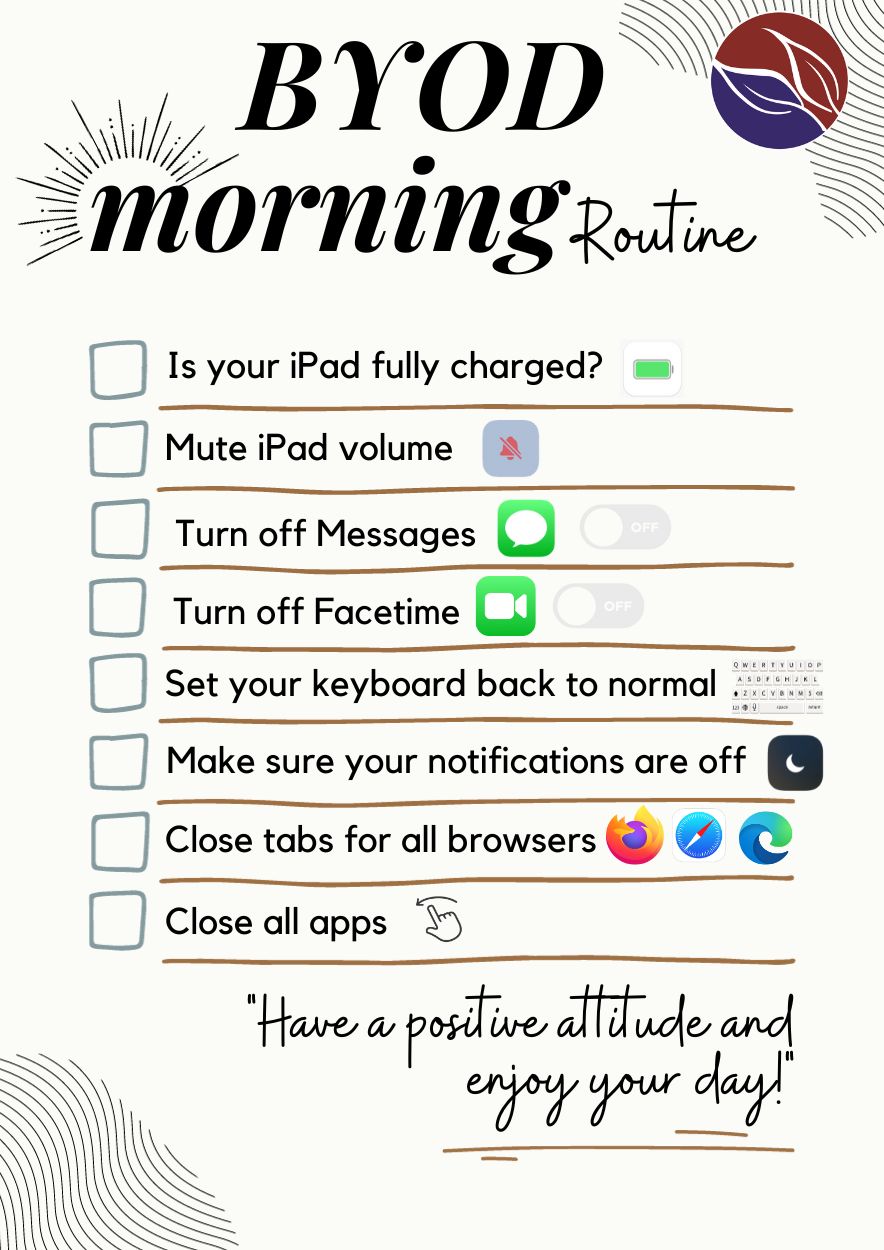Bring Your Own Device (BYOD) is a term used to describe a digital device ownership model where students use a personally-owned device to support their learning.
In 2026, the expectation for students in years 3 – 12 is that they bring their own device that meets the required specifications. This ensures that students can access the resources and software used in class through the entire day and that learning between home and school is seamless for students.
Requirements - What do I need to do?
To participate in our BYOD Program, you must:
- have a suitable device that meets our minimum device specifications outlined on the Gowan BYOD web page - a full-size Apple iPad 7th Generation (2019) or newer, iPad minis are not suitable.
- install the required software and applications on this device,
- please ensure your child’s device is connected to the school Wi-Fi network by following the BYOx Link Instructions, if your child does not know their password, or are starting Year 3, this can be completed after school resumes in 2026 when teachers create and share new passwords with their students. *It is important to note that required apps are not installed through the company portal and are simply downloaded through the App Store.
- you and your child must sign and return the Student Learning Expectations and Participant's Agreement. Please wait until the first day of term in 2026 and return these forms to your child’s class teacher,
- complete the Gowan Online Services Consent electronically via QParents electronically via QParents (this is emailed to familes at the start of 2026).
BYOD Documentation
Important information about your responsibilties as part of this program are outlined inthe BYOD Handbook below. Please take the time to read through this information.
 BYOD Information Handbook.pdf
BYOD Information Handbook.pdf
 Stretton State College ICT Responsible Use Policy.pdf (this is signed upon enrolment at Stretton State College)
Stretton State College ICT Responsible Use Policy.pdf (this is signed upon enrolment at Stretton State College)
Minimum Device Specifications
To keep pace with changes in technology and teaching and learning, Stretton State College will update the BYOD technical specifications as required.
We believe in most circumstances that an iPad will last you for 4 years so if you have purchased a new ipad for BYOD in the last 4 years then there is no expectation for you to purchase a new iPad in 2026.
Minimum Device Specifications for 2026:
- Apple iPad 8th Generation (2019) or newer.
- 32GB Minimum
- Wi-Fi model
* Please ensure your iPad is updated to the latest iOS (currently 26.1 or above).
* Please note that Android devices or iPad Minis are not suitable for use.
Recommended Device Specifications for 2026:
- Apple iPad 11th Generation or newer.
- 64GB
- Wi-Fi model
* Please ensure your iPad is updated to the latest iOS (currently 26.1 or above).
* Please note that Android devices or iPad Minis are not suitable
For students in Year 6
Parents of students in Year 6 who are purchasing a new device in 2026 are strongly recommended to consider the Illaweena Campus device specifications. A laptop device may be used in Year 6 if this is bought in preparation for Secondary School.
Which iPad model do I have?
Click here for instructions on how to identify your iPad model.
Software and Applications
Each year our app lists are updated. It is an expectation that all students in the BYOD program have the required apps installed on their device before the start of the school year. These cannot be provided by the school and must paid for and installed with your own Apple or Microsoft account. There is no need to pay for a Microsoft Office subscription as this is provided and can be activated with your child's email address and their school login / password. This can be done at school in class if the Microsoft apps are already installed.
If any software on the list changes or becomes unavailable over the holiday period then please ignore that particular app for now.
If your child is on an Individualised Curriculum Plan (ICP) then please do not purchase applications on the list with an asterix before them until you have consulted with your student’s case manager.
*2026 ipad App Lists will be published in December 2025
 2025 Year 3 App List.pdf
2025 Year 3 App List.pdf
 2025 Year 4 App List.pdf
2025 Year 4 App List.pdf
 2025 Year 5 App List.pdf
2025 Year 5 App List.pdf
 2025 Year 6 App List.pdf
2025 Year 6 App List.pdf
BYOx Link
The following links contains videos on how to set up your child’s device for use with the college.
if your child is unsure of their school password, their class teacher can reset it in the first week of 2026 so that this can be completed.
IPAD - BYOxLink - How to guide - iOS - Enrol your BYO device into Intune
WINDOWS LAPTOP - BYOxLink - How to guide - Windows - Enrol your BYO device into Intune
APPLE LAPTOP - BYOxLink - How to Guide - MacOS - Enrol your BYO device Intune
BYOxLink - Parent Fact Sheet - How to get your childs device ready for school - V1.0.pdf
Student Learning Expectations and Participant's Agreement
The Student Learning Expectations are a student friendly version of the BYOD Handbook (available at the bottom of this page). Reviewing the Learning Expecations together with your child is a great way to ensure that that they understand how to use their device correctly and safely at school.
Please print, sign and return this to your child's classroom teacher.
 Gowan BYOD Learning Expectations and Participants Agreement.pdf
Gowan BYOD Learning Expectations and Participants Agreement.pdf
Apple Classroom
The Classroom
App built into iPads empowers teachers to support student access to
online learning quickly and effectively. Apple Classroom allows teachers
to view their student’s iPads, to guide students to the correct apps,
to push out links to resources and to temporarily lock students into or
out of an app or website. Apple Classroom can only be used to guide
learning for students in the immediate vicinity of their teacher.
With
Classroom, student iPads can only be managed in class and no personal
data is stored after a lesson has finished. Teachers and students need
to be in close proximity (Bluetooth range) and be connected to the same
school network for Classroom to work. A teacher cannot manage or view
student devices outside of class, connections are automatically dropped
when students leave the physical classroom. To ensure transparency when
screen view is active for a student’s screen in class, a notification at
the top of their screen indicates that Apple Classroom is active. A
student may access details of the specific teacher viewing their screen
in settings on their iPad.
It is important to note that:
- The
apple classroom system only works when students and teachers are on the
same wireless network AND within Bluetooth proximity to the teacher.
- Students need to actively opt in and agree to a classroom connection every time it is used.
- At
the end of the lesson, a class summary details time spent on each
individual app - This data is only temporarily available and is not
saved to the teacher’s iPad.
- Teachers cannot secretly monitor
devices; students must opt in and a blue in blue indicator shows when
the teacher is monitoring their screen.
- Teachers cannot see, transfer or retrieve any files stored on a student’s device.
To review Apples Privacy policy, please visit: https://www.apple.com/au/privacy/
For more particular information about privacy and security for Apple products in education please visit: https://support.apple.com/en-au/HT208525 External link and https://images.apple.com/education/docs/Privacy_Overview_for_Parents.pdf
Online Services Consent Form
The Online Service Risk Review is a document that must be signed by parents to give permission for us to share student information with each of the third parties listed. We will always share as little information as we can, this may include: student name, student ID, age, year group, class teacher and student email. We use this permission to create accounts for or to allow students to create accounts for use with apps like Seesaw, Scratch etc.
This must be completed electronically via QParents
iPad Familes Guide
Apple has released an iPad Families Guide to support parents in setting up their students iPad to ensure it is optimised for both learning and safety.
The guide features overviews and tips on parental controls, screen time, and family sharing. The guide is the perfect resource for parents to set up their students’ iPad without needing to be a tech expert.
BYOD Morning Routine
Every morning, we run through the following routine with our students: